Android Studio, C++, OpenGL ES, cross-platform
Now we will try to run TheApp spinning triangle sample on Android. For this we'll need:
- provide /p_android/platform.cpp/h implementation
- and replace flashing green screen code in main.cpp by theGame.run() call
Didn't find how to add classes/files outside of cpp folder in Android Studio, so let's do it manually.
1. In Windows File Explorer create a new folder
C:/CPP/p_android
2. In a text editor (I use Notepad++) create a file
C:/CPP/p_android/platform.h
Code:
#pragma once
#include <GLES3/gl32.h>
void mylog(const char* _Format, ...);
void mySwapBuffers();
void myPollEvents();
3. In a text editor create a file
C:/CPP/p_android/platform.cpp
#include <android/log.h>
#include "stdio.h"
#include "TheApp.h"
#include <EGL/egl.h>
#include <game-activity/native_app_glue/android_native_app_glue.h>
extern struct android_app* pAndroidApp;
extern EGLDisplay androidDisplay;
extern EGLSurface androidSurface;
extern TheApp theApp;
void mylog(const char* _Format, ...) {
char outStr[1024];
va_list _ArgList;
va_start(_ArgList, _Format);
vsprintf(outStr, _Format, _ArgList);
__android_log_print(ANDROID_LOG_INFO, "mylog", outStr, NULL);
va_end(_ArgList);
};
void mySwapBuffers() {
eglSwapBuffers(androidDisplay, androidSurface);
}
void myPollEvents() {
// Process all pending events before running game logic.
int events;
android_poll_source *pSource;
if (ALooper_pollAll(0, nullptr, &events, (void **) &pSource) >= 0)
if (pSource)
pSource->process(pAndroidApp, pSource);
//if no display - wait for it
while (androidDisplay == EGL_NO_DISPLAY)
if (ALooper_pollAll(0, nullptr, &events, (void **) &pSource) >= 0)
if (pSource)
pSource->process(pAndroidApp, pSource);
// handle all queued inputs
for (auto i = 0; i < pAndroidApp->motionEventsCount; i++) {
// cache the current event
auto &motionEvent = pAndroidApp->motionEvents[i];
// cache the current action
auto action = motionEvent.action;
// Find the pointer index, mask and bitshift to turn it into a readable value
auto pointerIndex = (action & AMOTION_EVENT_ACTION_POINTER_INDEX_MASK)
>> AMOTION_EVENT_ACTION_POINTER_INDEX_SHIFT;
//aout << "Pointer " << pointerIndex << ":";
// get the x and y position of this event
auto &pointer = motionEvent.pointers[pointerIndex];
auto x = GameActivityPointerAxes_getX(&pointer);
auto y = GameActivityPointerAxes_getY(&pointer);
//aout << "(" << x << ", " << y << ") ";
// Only consider touchscreen events, like touches
auto actionMasked = action & AINPUT_SOURCE_TOUCHSCREEN;
// determine the kind of event it is
switch (actionMasked) {
case AMOTION_EVENT_ACTION_DOWN:
case AMOTION_EVENT_ACTION_POINTER_DOWN:
//aout << "Pointer Down";
break;
case AMOTION_EVENT_ACTION_UP:
case AMOTION_EVENT_ACTION_POINTER_UP:
//aout << "Pointer Up";
break;
default:
;//aout << "Pointer Move";
}
}
android_app_clear_motion_events(pAndroidApp);
// handle key inputs
for (auto i = 0; i < pAndroidApp->keyUpEventsCount; i++) {
// cache the current event
auto &keyEvent = pAndroidApp->keyUpEvents[i];
if (keyEvent.keyCode == AKEYCODE_BACK) {
// actions on back key
theApp.bExitApp = true;
}
}
android_app_clear_key_up_events(pAndroidApp);
}
- Please note: mylog implementation prints in Android Studio's logcat window.
4. Start Android Studio,
open C:\CPP\a999hello\pa project.
5. Replace flashing green screen code by theGame.run() call.
Open main.cpp and replace code by:
#include "platform.h"
#include <jni.h>
#include <EGL/egl.h>
#include <game-activity/GameActivity.cpp>
#include <game-text-input/gametextinput.cpp>
#include <game-activity/native_app_glue/android_native_app_glue.c>
#include "TheApp.cpp"
TheApp theApp;
struct android_app* pAndroidApp = NULL;
EGLDisplay androidDisplay = EGL_NO_DISPLAY;
EGLSurface androidSurface = EGL_NO_SURFACE;
EGLContext androidContext = EGL_NO_CONTEXT;
bool bExitApp = false;
int screenSize[2] = {0,0};
void android_init_display() {
// Choose your render attributes
constexpr EGLint attribs[] = {
EGL_RENDERABLE_TYPE, EGL_OPENGL_ES3_BIT,
EGL_SURFACE_TYPE, EGL_WINDOW_BIT,
EGL_BLUE_SIZE, 8,
EGL_GREEN_SIZE, 8,
EGL_RED_SIZE, 8,
EGL_DEPTH_SIZE, 24,
EGL_NONE
};
// The default display is probably what you want on Android
auto display = eglGetDisplay(EGL_DEFAULT_DISPLAY);
eglInitialize(display, nullptr, nullptr);
// figure out how many configs there are
EGLint numConfigs;
eglChooseConfig(display, attribs, nullptr, 0, &numConfigs);
// get the list of configurations
std::unique_ptr<EGLConfig[]> supportedConfigs(new EGLConfig[numConfigs]);
eglChooseConfig(display, attribs, supportedConfigs.get(), numConfigs, &numConfigs);
// Find a config we like.
// Could likely just grab the first if we don't care about anything else in the config.
// Otherwise hook in your own heuristic
auto config = *std::find_if(
supportedConfigs.get(),
supportedConfigs.get() + numConfigs,
[&display](const EGLConfig &config) {
EGLint red, green, blue, depth;
if (eglGetConfigAttrib(display, config, EGL_RED_SIZE, &red)
&& eglGetConfigAttrib(display, config, EGL_GREEN_SIZE, &green)
&& eglGetConfigAttrib(display, config, EGL_BLUE_SIZE, &blue)
&& eglGetConfigAttrib(display, config, EGL_DEPTH_SIZE, &depth)) {
//aout << "Found config with " << red << ", " << green << ", " << blue << ", "
// << depth << std::endl;
return red == 8 && green == 8 && blue == 8 && depth == 24;
}
return false;
});
// create the proper window surface
EGLint format;
eglGetConfigAttrib(display, config, EGL_NATIVE_VISUAL_ID, &format);
EGLSurface surface = eglCreateWindowSurface(display, config, pAndroidApp->window, nullptr);
// Create a GLES 3 context
EGLint contextAttribs[] = {
EGL_CONTEXT_MAJOR_VERSION, 3,
EGL_CONTEXT_MINOR_VERSION, 2,
EGL_NONE};
EGLContext context = eglCreateContext(display, config, nullptr, contextAttribs);
// get some window metrics
auto madeCurrent = eglMakeCurrent(display, surface, surface, context);
if(!madeCurrent) {
;
}
androidDisplay = display;
androidSurface = surface;
androidContext = context;
}
void android_term_display() {
if (androidDisplay != EGL_NO_DISPLAY) {
eglMakeCurrent(androidDisplay, EGL_NO_SURFACE, EGL_NO_SURFACE, EGL_NO_CONTEXT);
if (androidContext != EGL_NO_CONTEXT) {
eglDestroyContext(androidDisplay, androidContext);
androidContext = EGL_NO_CONTEXT;
}
if (androidSurface != EGL_NO_SURFACE) {
eglDestroySurface(androidDisplay, androidSurface);
androidSurface = EGL_NO_SURFACE;
}
eglTerminate(androidDisplay);
androidDisplay = EGL_NO_DISPLAY;
}
}
void handle_cmd(android_app *pApp, int32_t cmd) {
switch (cmd) {
case APP_CMD_INIT_WINDOW:
android_init_display();
//updateRenderArea
EGLint width,height;
eglQuerySurface(androidDisplay, androidSurface, EGL_WIDTH, &width);
eglQuerySurface(androidDisplay, androidSurface, EGL_HEIGHT, &height);
screenSize[0] = 0;
screenSize[1] = 0;
theApp.onScreenResize(width,height);
break;
case APP_CMD_TERM_WINDOW:
android_term_display();
break;
default:
break;
}
}
/*!
* This the main entry point for a native activity
*/
void android_main(struct android_app *pApp) {
pAndroidApp = pApp;
// register an event handler for Android events
pApp->onAppCmd = handle_cmd;
myPollEvents(); //this will wait for display initialization
theApp.run();
android_term_display();
std::terminate();
}
It remains only to add new classes/files to the project. Unlike Visual Studio, here we will do this not in the project properties, but in CMakeLists.txt.
6. Open CMakeLists.txt
and replace code by:
# For more information about using CMake with Android Studio, read the
# documentation: https://d.android.com/studio/projects/add-native-code.html
# Sets the minimum version of CMake required to build the native library.
cmake_minimum_required(VERSION 3.22.1)
# Declares and names the project.
project("pa")
# Creates and names a library, sets it as either STATIC
# or SHARED, and provides the relative paths to its source code.
# You can define multiple libraries, and CMake builds them for you.
# Gradle automatically packages shared libraries with your APK.
set(rootDir "../../../../../")
set(platform "${rootDir}/../p_android")
set(engine "${rootDir}/../engine")
add_library( # Sets the name of the library.
pa
# Sets the library as a shared library.
SHARED
# Provides a relative path to your source file(s).
${platform}/platform.cpp
main.cpp
)
target_include_directories(pa
PUBLIC
${rootDir}
${platform}
${engine}
)
# Searches for a specified prebuilt library and stores the path as a
# variable. Because CMake includes system libraries in the search path by
# default, you only need to specify the name of the public NDK library
# you want to add. CMake verifies that the library exists before
# completing its build.
find_library( # Sets the name of the path variable.
log-lib
# Specifies the name of the NDK library that
# you want CMake to locate.
log)
# Searches for a package provided by the game activity dependency
find_package(game-activity REQUIRED CONFIG)
# Specifies libraries CMake should link to your target library. You
# can link multiple libraries, such as libraries you define in this
# build script, prebuilt third-party libraries, or system libraries.
target_link_libraries( # Specifies the target library.
pa
android
# The game activity
game-activity::game-activity
# EGL, required for configuring the display context
EGL
# GL ES 3, used for the sample renderer
GLESv3
# for AImageDecoder, to load images from resources
jnigraphics
# Links the target library to the log library
# included in the NDK.
${log-lib})
- Please note, line 17: CMakeLists.txt file is physically located in C:\CPP\a999hello\pa\app\src\main\cpp folder, FIVE folder levels down from project's root in C:\CPP\a999hello.
Just in case, I also added ES 3.2 requirement into the Manifest.
7. Open AndroidManifest.xml
and replace code by:
<?xml version="1.0" encoding="utf-8"?>
<manifest xmlns:android="http://schemas.android.com/apk/res/android"
xmlns:tools="http://schemas.android.com/tools">
<uses-feature android:glEsVersion="0x00030002" android:required="true" />
<application
android:allowBackup="true"
android:dataExtractionRules="@xml/data_extraction_rules"
android:fullBackupContent="@xml/backup_rules"
android:icon="@mipmap/ic_launcher"
android:label="Hello Android"
android:supportsRtl="true"
android:theme="@style/Theme.Pa"
tools:targetApi="31">
<activity
android:name=".MainActivity"
android:exported="true">
<intent-filter>
<action android:name="android.intent.action.MAIN" />
<category android:name="android.intent.category.LAUNCHER" />
</intent-filter>
<meta-data
android:name="android.app.lib_name"
android:value="pa" />
</activity>
</application>
</manifest>
8. Turn on your Android, unlock, plug in, allow debugging, wait for it to show up in Android Studio and RUN (green arrow).
Ta-da!!
Runs on BOTH Android AND Windows:
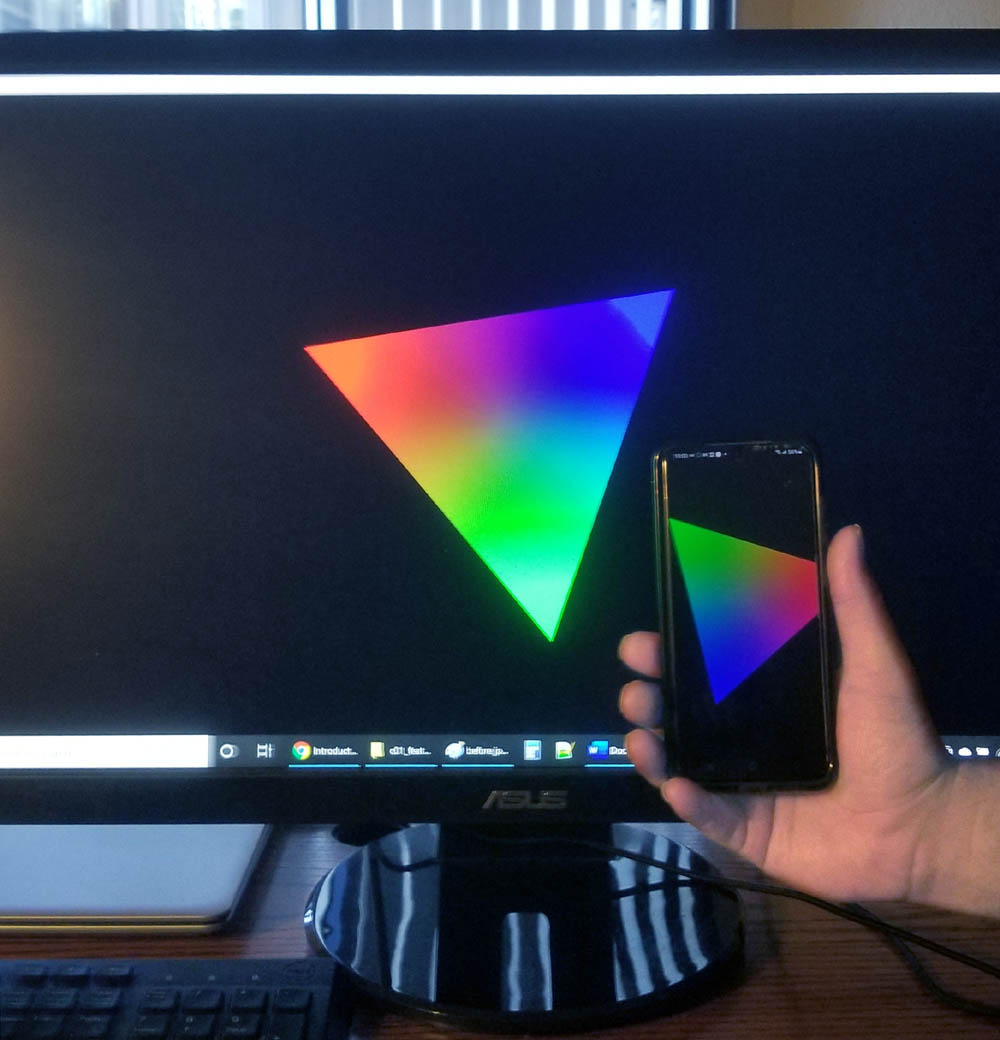
Now we can claim that we DO have a real cross-platform solution!
Again, just in case, both Android and Windows cross-platform solutions are saved on GitHub.
Link: https://github.com/bkantemir/_wg_405
